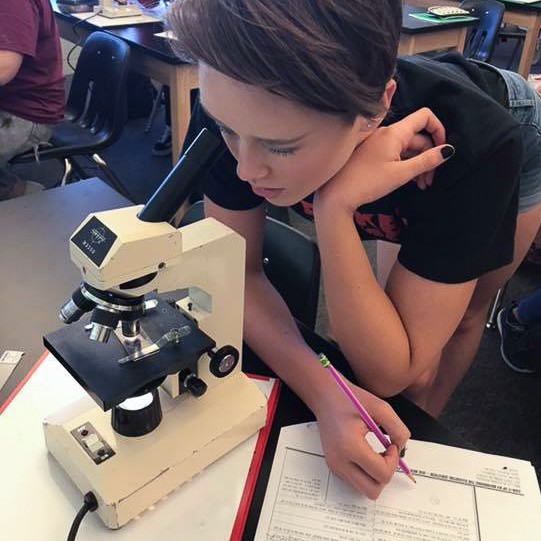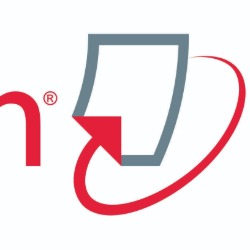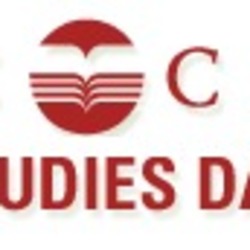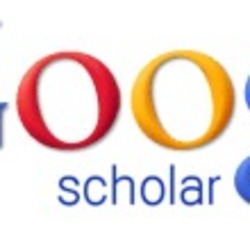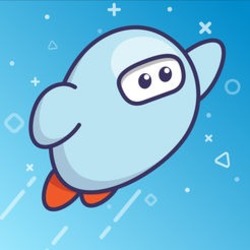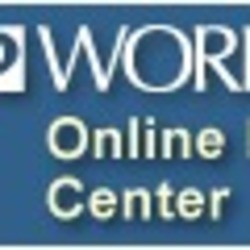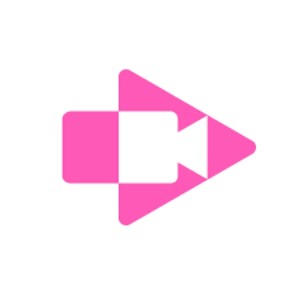The Basics of Good Research
Track sources and correctly cite them.
Keep track of your work.
Use your student credentials to log into various services and save your work on your school Google or Microsoft account
Use reliable and credible resources from the links below.
Academic research means you need credible sources. Follett Destiny Discover is a one-stop shop for credible resources.
Usernames and Passwords
Many of the tools offered here will require a different username and password. Contact your teacher for the login credentials.
Research Guide
Explore the links at the bottom of this page to become familiar with the tools and resources provided to Rampart High School students.
ABC Clio
ABC Clio is an excellent resource for Social Studies. ABC Clio provides databases for:
American Government
American History
Issues
World History: The Modern Era
There is also an Academic Success Corner that will help you strengthen your research, reading, and writing skills and many more!
Everyone at Rampart shares an account. Please do not share the login information with students/people outside of our school. Contact your teacher for the login credentials.
JSTOR
JSTOR is a robust database that houses peer-reviewed journal articles.
Everyone at Rampart shares the same login information. Please do not share this information with anyone outside of our school (it breaks the terms and conditions of JSTOR). Contact your teacher for the login credentials.
After logging in, Rampart High School will appear at the top of your window. If you receive an error, click the back button of your browser and try again. Otherwise, you are signed in and you can start searching!
PowerPass, a library card for all students.
PowerPass is a free library card for all Academy District 20 students which provides digital resources like databases, eBooks, homework help, movie downloads, and more.
With their student ID, every student in Academy District 20 has exclusive access to a library card called PowerPass. PowerPass offers students greater access to digital and on-demand resources to learn and play at any location in the Pikes Peak Library District (PPLD) or at the Mobile Library. With PowerPass, students can check-out up to five physical items.
With PowerPass, students can get:
Online homework help and foreign language tutoring
Audiobooks, eBooks, and comic books
Digital movies and music
Driving tests
Practice SAT tests and college prep courses
Job and resume coaching
Makerspaces, 3D printers, gaming centers
Get Started
Before signing up for PowerPass, ask your school's librarian for a student pin number.
Go to PPLD’s login website.
In the "Library Card" box, type "asd" + student ID number. This is their Library Card number. Example: asd12345
Enter your student’s pin number. It is a random 8-digit number provided by their school.
After logging in, the student can change their pin. The new pin number may be between 4-10 characters using letters, numbers, or both.
If your child forgets their pin, the “Forgot My Password” link will send a reset link to the student’s D20 email (6digitID@msa.asd20.org) unless they have previously updated the email address associated with their PPLD PowerPass account.
Already have a PPLD library card? You can have both! Either one of these supports learning with public library resources.
Parent Controls
If a parent does not wish for their student to use PowerPass, they can opt out by emailing us a request to remove the student's access. The email should include the student's first and last name and the student's 6-digit ID.
Visit the Student Agreements section in the Extended Parent Portal to approve/deny Young Adult (YA) Access. Please note that a “no” designation for YA access removes all access to SORA, a digital reading platform used at D20 schools, not just YA material. After 48 hours, have your student sign out and back into SORA to verify access has been removed should you select a "no" designation for your student.